First, since it is Mother’s Day in Canada and the United States, for all mothers, soon to be mothers and all those who had mothers - a very special thanks to the kind love and warm you gave me.
Do click on any image for a larger version
In this weeks article I wanted to take a very ordinary image and see if I could somehow improve the appeal factor. This image was taken out in the back fields were I live and while walking around there was something that struck me as pleasing, watching the large collection of soft light purple flowers moving in the tall grasses on a warm summer’s day afternoon.
Maybe I should have done a video to better capture the feeling I had but that’s not what I do, at least not for now.
The book I used last week was just grabbed off the bookshelf with no thought for title, except that it be an old book. Somehow that title “The Magicians” seems appropriate for this week’s article.
The Magicians I discuss here are a set of standard Photoshop enhancement techniques frequently used to improve people’s images, which implies that if I am not good enough to take an exciting photo, then I can use these wonderful Photoshop techniques to give me that “WOW” factor that I was unable to achieve with my skills.
It’s not that I wanted to just use these techniques, but by looking at the results I thought it might give me some ideas that I had not previously thought of and therefore would allow me to think of new ways to enhance an image.
This B&W version is my favourite of all the variations I made. Even though I did find the Nik Filter set to Indian Summer #3 to be quite interesting in changing all the greens, at least in the grass to a soft yellow orange. And at the end of the article you will find one I love for all the fine patterns of grasses in the red-blue wash.
So today I will hold court (sounds pompous, but enjoyable) and let each of the magician perform their tricks and magic and see if any of them can WOW me.
LAB
The first obvious choice is to convert to LAB and increase the A and B channels as this image was somewhat muted and maybe I could find elements that would help the flowers stand out more for the grasses.
The strip shows the results using 5 and10 gridline settings (set to 10 grids) to increase steepness of curves.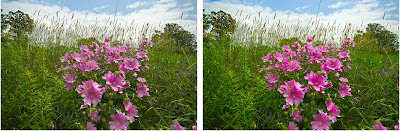
Overlay
Another easy approach is to duplicate the layer and set the blend mode to overlay. This will normally punch rather drab images. You may need to reduce the opacity a bit if the effect is too strong.
B&W
Colour at times can confuse the image as it can become about the colour patterns and not about the subtle tones and shapes found with these patterns.
The right image is a standard convert to B&W. On the left version I used the sliders to darken the sky, lighten the flowers and darken the grasses.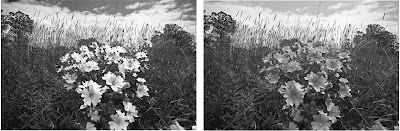
Nik Filters
There are many Photoshop actions or filters that can produce interesting and quite varied results. I have a collection of NIK filters and I used a few to see the results.
The top row of images are the 4 variants of the autumn filter and the bottom is the sunshine and foliage filters.

Crop
Crop until you find something useful. While good for the web as images are small, I can get 25 different images from the original camera file. Now if a client wanted an 8x10 I just might be in trouble to produce this.
Orton
The Orton effect is originally created by performing a double exposure of the same film image. The first shot is normal with clear and crisp focus. The second image is taken by making the image out-of-focus, blurry yet you can still make out outline shapes.
Many people achieved almost the same effect in Photoshop by duplicating the layer and performing a Gaussian type blur. This is not technically correct as when using a camera to change the focus your are also at the same time changing the field of view and normally every object, now blurred, is actually a little larger.
Therefore, to create the same effect in Photoshop you need to stretch the second layer (transform ctrl-T) to make it slightly larger. This then will give a larger glowing area around the objects. By using the lighten or soft light blend mode to achieve the effect.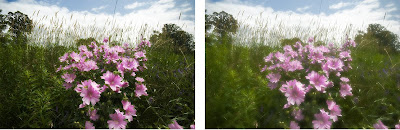
Go Wild - Change Colours
OK! The last-chance-hotel method is to mix the colours up and watch the fireworks.
This was an accident as I inadvertently inverted one of the layers I was working on as it was set to difference blend mode. I printed this image out 8x10 as I just loved those surreal parts with the wild colours.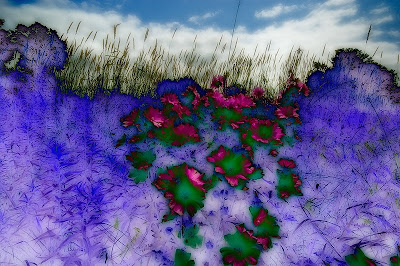
Summary
I am not sure that whatever method or parts of techniques will ever quite get to the memory I had. That may be ok as the memory may not be real and only a recollection of what I expected to find and actually didn’t.
Is there one approach that works better than others?
It really depends on the feelings and emotions that you want to convey with the image.
For me this was a reflective and quiet spot, just perfect for sitting, looking and contemplating about the wonders around us. Therefore, soft colours and muted tones would best lend to these feelings. Also, in hindsight I probably should not have made these flowers so large and central in proportion to the grasses around me.
They jump out a bit and really should be more of a discovery as you gaze around the scene.
It was also just plain fun to experiment with different colour editions. Akin to a child with a new crayon set and it doesn’t get any cooler than that.
Niels Henriksen
Photographer’s Showcase
Today I want to identify 2 good blogs that I read regularity and both provide a magazine style format with many interesting categories. Both have a great reader membership and occasionally, contests.
All Day I Dream About Photography highlights photographers, research interesting material on the web, collects great images form its Flickr membership and interesting articles.
SduffyPhotgraphyBlog Lately has been showing some interesting photos from his tour in Paris. There is regularly a wide range of articles with good photographs and a review of what’s happening in the photographic world.
Sunday, May 11, 2008
The Magicians
Subscribe to:
Post Comments (Atom)



No comments:
Post a Comment