I was going to say the ”best” weather but I’m sure that it’s not really the case as there are a few downsides over more perfect weather, especially if you hate the cold and then have to be near cars when there is fog.
Still I think this is an excellent opportunity to take great outdoor photographs.
There are 2 photographic styles that winter fog (snow on ground and fog) has the ability to enhance, such as simplify a scene and abstractness.
Simplify
There is much said about our need to simplify our photographic images. To reduce the clutter that takes our focus away from the focal point(s).
In sunnier weather this can be achieved by in-camera or after cropping of extraneous material out of a scene. Using a shallow DOF to blur background when foreground is the interest or evening using contrast to affect elements within the scene.
Fog naturally achieves a lot of this by itself by simplifying the image into those parts that are still visible within the fog. Add winter and especially snow cover and it has become even more simplified in texture. This is the actual mask created for one of the images and was completed in under 3 minutes.
This is the actual mask created for one of the images and was completed in under 3 minutes.
Abstractness
Abstract image allows the viewer to see an object that is either being lit a certain way to reduce full visual detail or at angle to leave out some detail to make you wonder exactly what you are seeing.
Fog and snow does some of this by removing detail, as clarity quickly diminishes as distance increases or may be lost into the fog.
This time, while out driving, I did stop when there was any inkling of interest in the landscape. I thought a few images would be good candidates for selective contrast adjustments and they were already nearly B&W in colour depth.
Photoshop Enhancements
In this series of images I wanted the majority of focus to be on the trees in the foreground and I used several techniques to enhance these trees, at the same time reducing the clarity of any other elements, in some way, as if the fog had been stronger.
The key element was to darken and increase the contrast of the foreground trees and soften and reduce contrast for objects in the background.
Adobe Photoshop CS3 through the ACR Interface allows you to load both layers into a Photoshop file. One set to enhance the softness of Fog and the second loaded as a smart layer with different ACR settings.
Base Layer
Clarity set to –80
And another layer adjusted to make the tree branches stand out better and loaded as a smart-object.
Clarity set to +80
There just needs a mask created to permit the finer detail of the branch layer to show through and then final curves layer to adjust brightness in some tonal ranges.
Quick and Simple Method to create fine detail Mask
It might seem at first glance that creating a mask for the 3 trees would be a laborious job but there are simple tools to quickly help you make such a mask.
For this type of masking, I usually do the editing directly on the channel layers Tab but for Photoshop Images I also did same using normal Photoshop layers. Either way it will work fine.
For these types of masks with fine detail, it’s always good to zoom into regions of the branch tips where background is to be removed. I carefully watch the branch tips during any of the adjustment processes.
The next set of 6 images shows the progression of changes through the various steps.
Not all masks will need this many steps. The process remains the same until there is good enough separation of mask and then a little cleaning for final mask.
 Since I am mainly using Screen mode to further lighten the background, I will adjust the curve of each mask to first compensate for this overall lightness. I apply a curves layer first to set the black point of curve near the left most part of histogram, which also extends the range of blend mode effect.
Since I am mainly using Screen mode to further lighten the background, I will adjust the curve of each mask to first compensate for this overall lightness. I apply a curves layer first to set the black point of curve near the left most part of histogram, which also extends the range of blend mode effect.
In the Channel Tab method I would duplicate the best of the RGB channel (contrast separation) and then in this order
Cntrl-M (set curves)
Cntrl-A (select all –channel)
Cntrl-C (Copy all)
Cntrl-V (Paste back into same channel)
Then before anything else, FADE to desired blend mode
For the purpose of this article, I will be using the standard layers in Photoshop to create the mask. The first image was made using the channel method.
Duplicate Blue channel to new layer
Curves layer and set dark point to 0/50
Cntrl-Alt-Sft-E which takes all active layers and makes a new layer on top. This layer will then be set to Screen mode for contrast effect.
For channel method
Copy channel (select All and Copy and then Paste into itself and fade to screen mode.
Then new curves layer and set dark point to 0/28
Cntrl-Alt-Shift-E once more and set to screen mode
I then quickly create a mask for the 3 trees by going around the branch edges and then filling the rest of the trees. In the Channel Tab mode I just erased the lighter background material. This mask may be used later and that is why I created it.
Use mask to duplicate layer and set to Multiply mode to darken the trees
Then a final curve Cntrl-M with low point set to 0/120 to really darken the mask and we have the mask image shown as the second image in this article
It may seem a little convoluted but when you are familiar with the copy-paste and fade to blend mode on channel masks then these become second nature as you play around to see which mode produces the best effect you want.
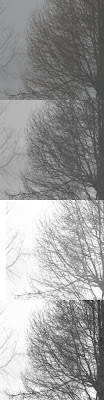
This close-up section shows how the branch tips are being preserved through the copy and fade actions and the few curves adjustments. (Normal, Blue Channel), the 2 screen blends and then the final with the multiply layer and mask.
 In the above image you can just make out the outline of a house on the right side of the image.
In the above image you can just make out the outline of a house on the right side of the image.Another Fog image this time with a singular tree in foreground and the soft tree shapes in the backgound
For a fellow blogger who has done horses in the past I included a workhorse playing around in the fields further down the road.





6 comments:
What a terrific post! I have been terribly distracted this week and just found this today—and I have to dash out of of here for the entire day. This will be my treat when I finally get home. I may not be the fellow blogger referred to at the conclusion, but horses are one of my passions and that was an extra delight.
This is really interesting. We have quite a bit of snow where I am, so as soon as we get a foggy day I'm going to try out some of these techniques.
Anita:
Yes your are the blogger that I references about the horses. I know you are also into deer now, but I though a good horse would make you smile.
Keri:
Thanks for the encouragement. I do hope you have a fogy winter day and I would love to see some of your images.
If you have any difficulty with my instructions for creating the mask just email me and I will be glad to help you through any parts of the process.
Niels
Great writeup Neils thanks for that !
I could work backwards... Take the b/w trees, make them gray, blur the ones in the background, put a little glow around the ones in the foreground, and add a transparent gray gradient over it all.
Greaat blog you have
Post a Comment